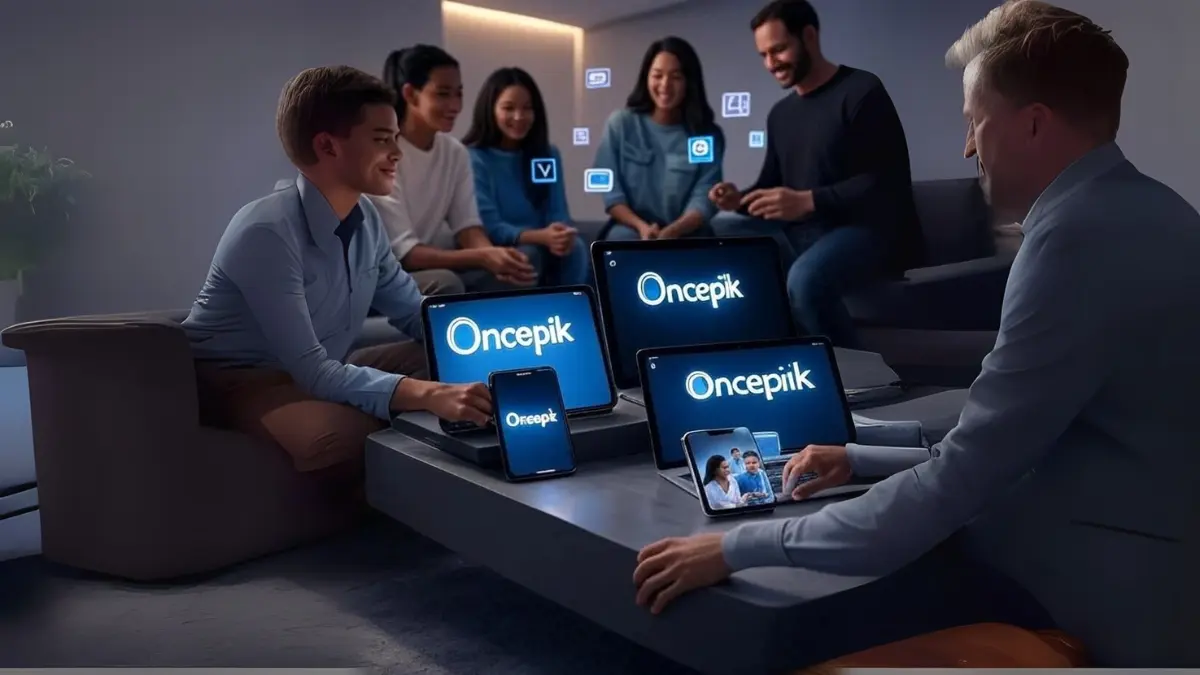In the current digital climate where almost everything is visual, the content on your website must load quickly. Slow-loading images can significantly impact your website’s user experience as well as its search engine rankings. While there are many image optimization tools out there, Oncepik is becoming a comprehensive solution for both newbies and experienced creative professionals. So what does the process look like? This will be explained in the following step-by-step guide on how to optimize images with Oncepik while achieving beautiful visuals and fast load times.
Why Optimize Images? The Benefits of Using Oncepik
Before we get to the ‘how,’ it’s important to understand the ‘why.’ Unoptimized images are the leading cause of slow loading speeds on a website. Poor loading speed ultimately leads to an increase in bounce rates, lower conversions, and less visibility for you on search engines.
Oncepik is unique in that it offers an entire workflow to solve every aspect of image optimization:
Intelligent Compression – Smart, reduced file size, and preserves quality.
Automatic Format Conversion – Update your images to use modern formats like WebP or AVIF.
Batch Processing: Optimize hundreds of images simultaneously, saving you hours of clearing manually.
SEO-Friendly Output: This guarantees your optimized images are saved with the metadata they need to be SEO-friendly, and you can also customize the output, in case you want to manage alt-text.
A Step-By-Step Process: How to optimize your images with Oncepik
Follow these steps, and you’ll be prepared to consult a student, colleague, customer, or client about how they can improve the speeds of their website.
Step 1: Upload Your Images
The first step to optimize your images with Oncepik is getting them into the platform.
Drag and Drop: Just drag your images (jpg, png, and, etc.) from your computer into the Oncepik web interface.
Batch Upload: Select multiple images or even entire folders. Batch processing is one of Oncepik’s greatest time-saving features.
Connect to your Cloud: For some advanced users, Oncepik will allow you to connect directly to a third-party cloud (such as Google Drive or Dropbox) to optimize your images without having to download them to your local computer first.
Step 2: Select Your Optimization Preferences
This is where the magic happens. Oncepik affords a balance of automation and control.
The “Auto-Optimize” Mode (Best suited for Beginners):
This is the easiest way to optimize with Oncepik. The AI automatically analyzes every image and optimizes the best compression and settings for the format.
Best for: Quickly processing a large batch of images with great results.
The “Advanced” Manual Mode (For Professionals):
Quality Slider: Adjust the compression level manually. The preview window allows you to compare the trade-off between file size and quality in the moment.
Format Selection: Choose your output format.
- JPG: Best for photos.
- PNG: Best for graphics with transparency.
- WebP/AVIF: Choose either of these for smallest file sizes and modern browser support.
Resize Tool: Resize your images by dimensions or percentage directly in the tool, no need for a separate editor.
Step 3: Optimize and Download
When you are finished setting things up, it’s straightforward!
- Click the Optimize or Process All button.
- Oncepik will take care of the rest while showing you a preview and a summary of how much you saved (e.g., “saved 1.2MB” “now 150KB”).
- Look at your optimized images, and if you’re happy with the work, you can download files individually, or simply download a single zip file of all images in the batch.
Tips on Maximizing Oncepik
If you want to fully learn how to optimize your images with Oncepik, add these professional tips to your bag:
- Create a Pre-Publish Process: Use Oncepik as a last stop for any image before you publish it to your website or to a social channel. This encourages a habit.
- Don’t Be Afraid to Use the Lossy Setting: For web images, a small “lossy” compression (60-80% on the slider) often results in an image that looks exactly the same as the original, but comes in much smaller file sizes.
- Create a Standardized Naming Convention: Use Oncepik in conjunction with sound, detailed naming convention for files (blog-post-image-optimized.jpg, for instance) to organize your digital assets.
- Use the Compare Utility: Use the side-by-side comparison tool before you commit, to ensure the quality is perfect. This will also help you gain more confidence as you use Oncepik.
Final Thoughts
Knowing how to optimize your images with Oncepik is a key skill for anyone who has a website, blog or is hosting an online purchase experience. Rather than reactively managing slow pages, you will be more proactive and productive in creating a fast, efficient user experience. Additionally, compressing, converting and resizing images is seamless and fluid, as the three-compartment tool simplifies the optimization process. Sign up now and you will boost your core web vitals and user engagement.